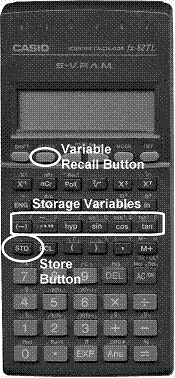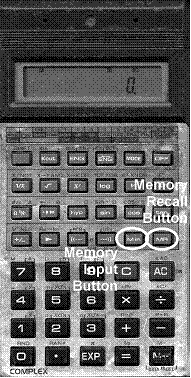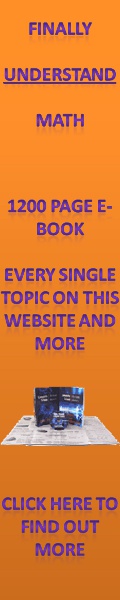When you have complicated questions that involve a few steps it can be quite useful to know how to use the memory in your calculator to store values. If, as you work through a question, you calculate some intermediate values that you want to remember for later, rather than writing down all the digits on paper, you can use your calculator’s memory to store the value. Here’s an example question:
![]()
Sponsored Links
Now, if you carry out the operations in the correct order, then you’ll have to do this question in 3 steps. First you’ll have to evaluate the expression inside the first set of brackets. Secondly you’ll have to evaluate the expression inside the second set of brackets. And last of all you’ll have to multiply those two numbers together. It would be nice to be able to store the value you get when you evaluate the first set of brackets. This would mean you wouldn’t have to write it down on paper to remember it. Here is how you can do that with our two calculators:
|
|
|
|
Calculate To store this value, press the Next, we need to tell the calculator where to store
the value. There are six easy places we can store the value – A, B, C, D, E
and F. In the diagram they are called storage variables. Let’s store
this value at A, by pressing the Next calculate what You should have the 9.984 on your display. To
multiply this by the value we calculated for Press the |
Calculate To store this value, press the Next calculate what You should have 9.984 on your display. We want to
multiply this by the value we worked out for Now press the Now press the ‘=’ button. You should get 14.8662 on your display (I’ve rounded to four decimal places). |